I’ve just returned from the International Broadcasting Convention (IBC) in Amsterdam. This is the second year I’ve been, last year I was honoured to be invited to the event as a guest after being awarded this. This year I was asked to help on the committee. I also produced a session about sound design for sport, and one about audibility on TV.

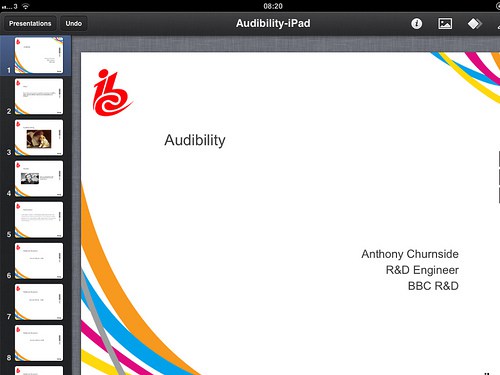

Amsterdam
I’m not going to blog about those two topics, other people have covered the subjects better than I could here and here. I’m going to talk about my experience presenting at a conference using only a tablet for the creation, editing and presentation of my sessions and perhaps give a few tips to other speakers brave enough to leave their laptop behind.
Keynote is available in both iPad and iPhone flavours, although I wouldn’t like to create a full presentation on a screen as small as an iPhone, but perhaps it would be ok for quick and simple edits. Keynote on iOS doesn’t offer all the features of it’s bigger brother on OS X, and the big missing feature that hit me was not being able to insert audio files. Both my presentations needed numerous audio files (both were about sound) so this was more than slightly annoying. Keynote will allow you to open and edit presentations containing audio but there’s no way to import a .mp3 or .WAV. Because I needed audio I found this rather convoluted way around the problem: First I recorded some random video with the built in camera, imported that clip into iMovie and disabled it’s audio. Then I added the desired audio from the iPad’s iTunes library* to the video clip, adjusting the length of the video to match the audio then exported the finished file to the camera roll. This video file, which contains the audio, can be imported into keynote then resized and moved out of the frame so the video is not visible during the presentation. Once finished plugging in a VGA adapter (and using the headphone out for the sound) allows you to view the presenter notes on the device while the slides are shown the the projector.
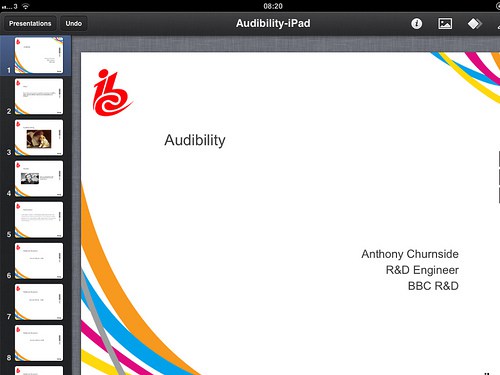
Keynote on an iPad
Tips:
1) Do as much of your presentation on a real computer, before you leave. I didn’t, but only because I viewed this as an experiment.
2) Export your presentation to PowerPoint, Keynote and PDF, try them all on OS X and Windows, in case your tablet lets you down.
3) Make sure your presentations and all the media you plan to use in your presentation is available everywhere. i.e. DropBox, a USB stick, your iTunes media library* on the device.
4) When editing on an iPad copy and paste are your friend, these can be used for moving content (like pictures and sounds) between presentations and apps.
5) Ensure you’ve topped up the battery before you get on stage.
6) Turn notifications off, turn silent on, sign out of Skype, enable airplane mode if possible.
Conclusions:
I could do everything I needed to do on the iPad, but certain tasks had to be completed in a very round-about way. As a presentation tool, the iPad worked well for me and when I head off here next month I may have created the presentation on a real computer first, but I’ll definitely be leaving the laptop behind. NB. This post was made on a tablet.